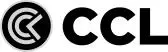StarTech.com 4 Port Black USB KVM Switch Kit with Cables and Audio
274 ratings

TO EXPLORE MORE
Price: £90.53
Brand: Startech
Description: Control 4 Usb Enabled Computers With This Complete Kvm Kit Including Cables< Br/>< Br/> The Sv 411kusb 4 Port Usb Kvm Switch Kit With Audio And Cables Lets You Control Up To Four Usb-Enabled Computers Using A Single Keyboard Mouse And Vga Monitor And Offers Both Hotkey And Top Panel Push-Button Operation For Simple Switching Between Connected Computers. Designed To Integrate Seamlessly Into Any Environment The Usb Kvm Switch Offers A Small Footprint Design (Roughly The Size Of A Deck Of Playing Cards) And Draws Power From The Connected Computers So It Doesn't Require An External Power Supply. A Suitable Solution For Virtually Any Application The Usb Kvm Switch Supports Video Resolutions Of Up To 2048 X 1536 As Well As Audio Switching. The Usb Kvm Switch Includes Four 4 Ft 4-In-1 Vga And Usb Host Cables Providing Everything Needed For Quick Installation To Provide A Complete Out-Of-The-Box Kvm Solution. Delivering Dependable And Convenient Control Of Multiple Computers From A Single Peripheral Station The Kvm Switch Is Backed By A Startech. Com 2-Year Warranty And Free Lifetime Technical Support.< Br/>< Br/> The Startech. Com Advantage< Br/>< Br/>- Power-Free Operation Kvm Draws Power From Attached Computers And Requires No Power Adapters< Br/>- Compact Small Footprint Design Fits Easily Into Almost Any Environment Saving Desk Space And Reducing Clutter< Br/>- Included All-In-One Kvm Plus Audio Cables Provide A Complete Out Of The Box Kvm Solution. Startech StarTech.com 4 Port Black USB KVM Switch Kit with Cables and Audio - shop the best deal online on appliances4.me
Category: Keyboards
Merchant: Quzo
Product ID: 20815
Delivery time: Next Day
Delivery cost: 0
MPN: SV411KUSB
EAN: 0065030822480

Author: Mac MacLaren
Rating: 5
Review: My desktop consists of a laptop PC running Vista, and an Apple MacBook running OS X Snow Leopard. Using this box, I use one keyboard, one monitor, and one mouse to use each computer, one at a time. Each computer has its lid closed, which is sometimes called "clamshell" mode. Because the software that ships with the box is only compatible with Windows, this only means that you have to use the switches on the top of the box to switch from Mac to PC. If you wanted to connect 2 PCs instead, you could use the hotkey on your keyboard to switch between the two, without using the physical switches. The only problem I found was that the picture from the MacBook would always appear about an inch offset to the right on my monitor, each time I switched the box to the Mac. I corrected this initially by pressing the "AUTO" button on my monitor, so that the picture moved to the correct place on the screen. However, I found that the resolution wasn't as good as on the MacBook itself. To solve these 2 problems, I bought another cable that connects the Mac monitor output (DVI mini connector) directly to my monitor's DVI input (my monitor has both VGA and DVI inputs, luckily), so I'm not routing the Mac's video through the box at all. Using this cable, the picture always appears in the correct place on the screen, and the resolution is much better - in fact, it's a perfect picture. As the KVM box is now only being used for one monitor input, I could have then connected the monitor's VGA input directly to the PC, but this would have meant manually switching the monitor every time when going from Mac to PC or from PC to Mac. As I have it set up, the monitor automatically switches to the Mac when I press the "Mac" switch on the box, because the box is switching through nothing to the monitor's VGA input, and in these circumstances, the monitor is clever enough to switch to its DVI input. When I press the "PC" button, the mouse and keyboard are switched, but I need to press the "INPUT" button on my monitor to select the VGA input from the PC. This setup is not ideal, but it works well. The box itself is compact and easy to set up. There is a decent 2-page PDF manual on the disk that explains how to use it. I don't think the manufacturer's spec mentions this, but each switch contains a green LED that flashes while switching is going on (about a few seconds) and then lights solidly to show you which computer is selected. This is the best setup for running a Mac and a PC with minimum desk clutter. One final note for people who are hoping to use an existing USB keyboard with a Mac: you may find some of the keys don't work as expected (or do nothing at all). You may be able to find a software solution to this on your Mac, or you may end up (like I did) buying an external Mac keyboard instead.
Author: RogerTheDodger
Rating: 2
Review: 2 port USB KVM switch kit with Audio and cables, bought on 22-3-2019, today is 26-10-2020. this is the second unit I have bought and each one has failed in the same way, it does NOT recognize either PC. Of coarse it always happens at the most inconvenient time, when searching for software problems. I was disappointed with lifetime of first unit but bought second for convenience of not having to struggle replacing all the cables. If StarTech would like to take my units for quality tests I would happily accept a more reliable unit from them.